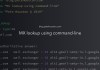As a Mac user, your desktop might gradually pile up with a lot of icons and folders, right? I am going to show you a tip to hide MacOS desktop icons to make it look clean and you don’t have to worry about cleaning anymore.
To perform the procedure, you will need to launch the Terminal application.

Then execute following two commands to hide desktop icons:
$ defaults write com.apple.finder CreateDesktop -bool false
$ killall FinderTake a look at your desktop now, all icons should be hidden.
Don’t worry, if you open Finder application, you’re still able to see your desktop icons, files and folders in Desktop.
If you want to show MacOS desktop icons, issue the following two commands:
$ defaults write com.apple.finder CreateDesktop -bool true
$ killall FinderFor convenience, you can make an alias for quickly perform command execution to show/hide MacOS desktop icons:
$ alias show-desktop="defaults write com.apple.finder CreateDesktop -bool true; killall Finder"
$ alias hide-desktop="defaults write com.apple.finder CreateDesktop -bool false; killall Finder"save them into the shell resource files, ex. .bashrc, .zshrc …
That’s how you show and hide MacOS desktop icons.
Have fun!